
Happy Spring!


About our HUD and Webtools
Once you have a live cat in Second life, click it for it’s menu and then click ‘Give HUD”.
Our Stray Cats HUD v1.44 will go into your inventory. From there, right -click on it and ADD it to yourself.
It will appear in the upper left corner of your screen, although you can edit its position wherever you prefer.
It will come first mimimized. Simply click on it (the black tab that says V1.44) to expand it open.
Now you have it, let’s see what it does :)
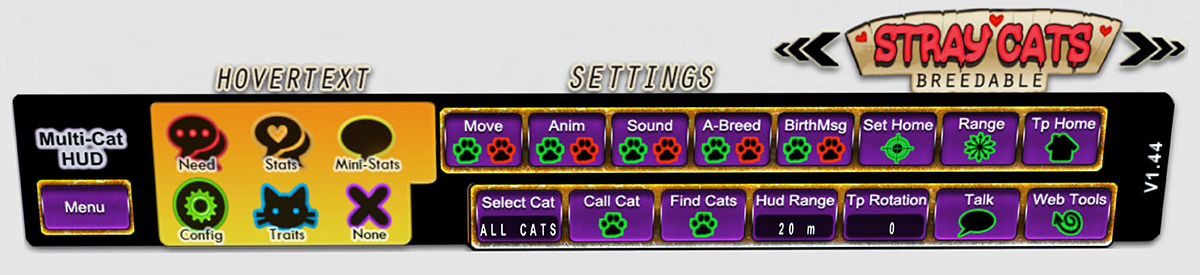
Starting on the left side - MENU
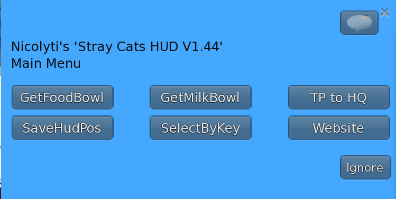
When you click ‘menu’ on the HUD this menu will appear.
To get a food bowl, click ‘GetFoodBowl’ (it goes to your inventory)
To get a milk bowl, click ‘GetMilkBowl’ (it goes to your inventory)
SaveHUDPos - click this if you have moved the HUD on your screen and wish to save its new position.
TP to HQ - Brings up the teleport map to go to our Headquarters.
Website - will prompt going to this site
SelectByKey - currently unused
The Hovertext Section
Allows you to change how the hovertext on your live cats is displayed. Using this via the HUD will set all your cats in the HUD range.
Need - Shows, in color, only those things that might be running low, such as happiness, food, etc.
Stats - Shows, in color, all the stats of the cats, including owner, version, etc., vertically
Mini-Stats - Shows only the Cats name and stats percentages on food, tired, happiness and heat, horizontally
Config - Shows, in white, the name, version, age, home location, range, movement, animation, sound,
autobreed, partner
Traits - Shows in white, the name, version, age and all the cats traits, vertically
The Settings Section
Green Paw = ON
Red Paw = OFF
Set Home - When clicked will set the current location of all cats in the HUD range to their home position
Range - Changes the range of the cats. Simply type the number in the box that appears when clicked.
The default range of all cats is 15meters. You can change this to whatever you like but it is
recommended to never go below 5m. Bear in mind, the larger the range, may result in some lag as
they have to scan a bigger area to find their food/milk, to find their partners, etc.
TP Home - Teleports all cats to their home positions.
Select Cat - To affect only one specific cat with the HUD you can click here and your cats will all show a ‘Select
Me’ - Then you can change any settings and it will affect only that cat.
By default, it is set to all cats.
Call Cat - can be used if you have selected one particular cat
Find Cats - when clicked, will show all current cats in the range of the HUD. Their SLURLs will be posted in
Nearby Chat for you.
HUD Range - You can click this to increase or decrease the HUD’s range of communication.
There are 4 possible size ranges: 10m, 20m, 96m, 4000m
TP Rotation - Before you TP Home your cats, if you wish them to be rotated in a certain way, to appear straight
and consistent, you can click the rotation to adjust how they will be set.
Talk - If you wish to use ‘talk’ which lets you type something specific for a cat to say in local, you will need to first select the cat you wish to say something press ‘Select Cat’, then click on the cat you wish.. Then press ‘Talk’ and in the blue menu box, type what you want it to say in local.
Web Tools - Your online dashboard. See more below
WEB TOOLS
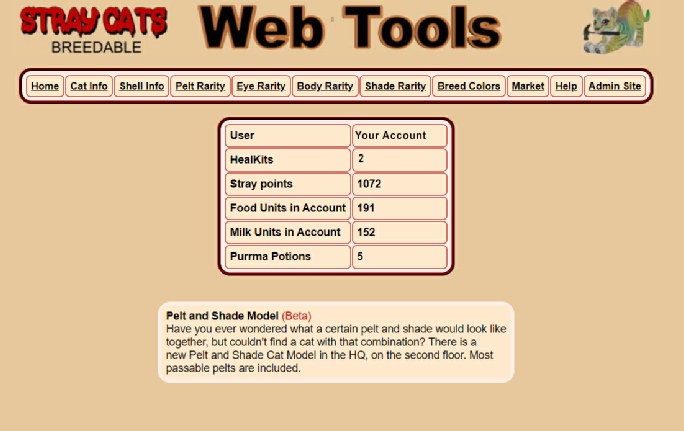
When you click Web Tools from our Cat HUD, you will see this!
Your home page.
This will show your current balances of food/milk, stray points, healing kits, purrma potions.
Cat Info Tab - Shows you all your live cats and their info.
You can click on the ID of any cat and see it’s family tree and the
offspring it has had to date.
Shell Info Tab - Shows you all your kittens not woken yet and their info.
You can click on the ID of any cat and see it’s family tree.
Pelt Rarity - You can select a breed from our list and it will show you all
possible colors for that breeds, and the current quantities (rarities)
of each color that exists at that time.
Eye Rarity - You can select a specific eye and set eye shape and pupil
to specify. It will display the current quantities (rarities) that exist
of that eye at that time.
Body Rarity - You can select specific combination of body traits
/ears/tails to research how many of each exist at that time.
Shade Rarity - You can see all our current shades available and
how many of each exist at that time.
Breed Colors - To find out what specific colors are available in a breed,
you can look them up here.
Market - This is our online cat sales market. Breeders often list cats/kittens for sale, and you can search here very specifically, for a particular cat or set of traits you are looking for.
NOTE: To list your cat on market: Kittens have a MARKET ON and MARKET OFF button. It is as simple as clicking the MARKET ON button and it will be listed, with the SLURL of where it can be found. Live Cats have a MARKET button on the first page of their menu, and then inside there is the ON and OFF option.
If your cats are versions 1.44, you will NOT have the market option. You must update your cats to V1.44a to have this option.
If you choose to list a cat through the Web Tools Market (and you can), however it will not show a SLURL if you do it that way. Web Tools has no way of knowing where in the world of Second Life you have rezzed that cat.